I'm a fan of integration. I admit it. I like it when things work seamlessly together.
I've also been a fan of Google. But now I have to sound a gentle (for now) alarm bell.
It started with Gmail. It was new, it was hip and techy. It was the must-have email address for a technophile. But Gmail was just a gateway drug.
Right after Gmail I got into Google Docs. Unlimited storage?* Who could resist that? Then I wanted to integrate everything. I saved to my Google maps. I planned my life on my Google calendar. Photos went to Picasa, this blog's on Blogger.
Life in the cloud? Sounds great! I edited photos on Picnik, created and hosted sites with Google Sites, aggregated my daily reading with Reader and managed all my communication with Google voice.
I kept hoping Verizon would get a Google's Nexus S, and eagerly awaited the release of Google's Chrome OS netbook.
Whoa. Wait.
This is beginning to sound a lot like Apple, only worse.
While the concept of the walled garden does allow for better integration and usually improves the user experience, I have to wonder about the wisdom of putting all my eggs into Google's basket.
Once Google has all my information tied up in Google docs, Google Health Google Voice, Picasa, etc and I use Chrome with extensions and apps, then use a Chrome OS netbook, haven't I just put myself into the proverbial gilded cage?
With Google's recent moves to control more of the Android source code, and new leadership. I hope Google remains true to its "Don't Be Evil" mantra.
But I'm not going to count on it.
*Unlimited storage on Google docs is available ONLY if you convert your documents into Google Docs formats.
Thursday, April 7, 2011
Friday, January 28, 2011
Online Storage: Where Does All My Stuff Go?
Online storage is one of the three vital components of cloud-based computing (the other two being ubiquitous or near-ubiquitous connectivity, and web-based applications). As part of my move to the cloud, I’ve looked into several online storage options.
First on my list are free online storage resources. Microsoft’s LiveOffice is an obvious choice for Word, Excel, PowerPoint and OneNote. It comes with 500 MB, which doesn’t sound like much to those of us who’ve grown used to massive local hard drives and network shares, but it’s enough storage for around one thousand typical word documents.
In addition to the 500 MB you get for OfficeLive, Windows Live also includes Skydrive, with a generous 25 GB of free storage for any type of file.
Google Docs provides 1 GB of free storage, with a twist. So long as you convert your files to Google’s format, they don’t count against your storage allotment. When you send those files via e-mail, you have the option to send them in Google docs, OpenOffice or Micrsoft Office formats, so there really isn’t a downside to converting them. Theoretically, Google gives you unlimited storage for office-type documents.
Box.Net is another option, and has a Chrome app available in the Chrome store. Free storage is limited to 2GB.
Photos took a giant slice of my storage usage. They were of the bigger challenges I faced when giving up local storage for cloud life. I started with a little housekeeping- taking stock of all the photos I’d kept for so long just because I could. I decided only especially meaningful or extraordinary shots made the cut. Anything else was deleted. It was hard, but worth it. Not only was I able to find adequate online storage, searching through my photos is now much easier.
Picasa was a natural for image hosting. Single sign-on to the Googleverse makes it easy to use. Storage, however is limted to 1GB. Yes, I could have created multiple accounts, but that would negate the single sign-on factor.
Flickr is another service I use for photos. Flickr doesn’t have a set storage limit, but instead limits your bandwidth to 300 MB of uploads per month.
Other places to store (and edit) images are Photoshop.Com, with 2 GB free storage, Aviary, and for those shots of your breakfast- twitpic.
UbuntuOne provides 2GB of free storage and comes integrated with recent installations of the Ubuntu OS. Additional storage is availble at a rate of around $3.00 per month for each additional 20 GB.
The grand-daddy of free online storage has to be Adrive. They provide a whopping 50 GB free online storage, with paid options for as much as 1TB of storage.
There are other free online storage solutions, but I’ve excluded those like Wuala or DropBox, because they use a locally-installed client, and my aim is to stick to cloud-based applications. Also, there are a lot more options if you’re willing to pay for online storage, but I’ve listed more than 80GB of free online storage. While that’s a fraction of what I’d get with a typical laptop hard drive these days, one of the real benefits of limiting my storage space is developing the discipline to prioritize and learn to live with what I truly need, instead of what I’ve been sold for so long.
If you have other suggestions for online storage solutions, I’d love to hear from you!
First on my list are free online storage resources. Microsoft’s LiveOffice is an obvious choice for Word, Excel, PowerPoint and OneNote. It comes with 500 MB, which doesn’t sound like much to those of us who’ve grown used to massive local hard drives and network shares, but it’s enough storage for around one thousand typical word documents.
In addition to the 500 MB you get for OfficeLive, Windows Live also includes Skydrive, with a generous 25 GB of free storage for any type of file.
Google Docs provides 1 GB of free storage, with a twist. So long as you convert your files to Google’s format, they don’t count against your storage allotment. When you send those files via e-mail, you have the option to send them in Google docs, OpenOffice or Micrsoft Office formats, so there really isn’t a downside to converting them. Theoretically, Google gives you unlimited storage for office-type documents.
Box.Net is another option, and has a Chrome app available in the Chrome store. Free storage is limited to 2GB.
Photos took a giant slice of my storage usage. They were of the bigger challenges I faced when giving up local storage for cloud life. I started with a little housekeeping- taking stock of all the photos I’d kept for so long just because I could. I decided only especially meaningful or extraordinary shots made the cut. Anything else was deleted. It was hard, but worth it. Not only was I able to find adequate online storage, searching through my photos is now much easier.
Picasa was a natural for image hosting. Single sign-on to the Googleverse makes it easy to use. Storage, however is limted to 1GB. Yes, I could have created multiple accounts, but that would negate the single sign-on factor.
Flickr is another service I use for photos. Flickr doesn’t have a set storage limit, but instead limits your bandwidth to 300 MB of uploads per month.
Other places to store (and edit) images are Photoshop.Com, with 2 GB free storage, Aviary, and for those shots of your breakfast- twitpic.
UbuntuOne provides 2GB of free storage and comes integrated with recent installations of the Ubuntu OS. Additional storage is availble at a rate of around $3.00 per month for each additional 20 GB.
The grand-daddy of free online storage has to be Adrive. They provide a whopping 50 GB free online storage, with paid options for as much as 1TB of storage.
There are other free online storage solutions, but I’ve excluded those like Wuala or DropBox, because they use a locally-installed client, and my aim is to stick to cloud-based applications. Also, there are a lot more options if you’re willing to pay for online storage, but I’ve listed more than 80GB of free online storage. While that’s a fraction of what I’d get with a typical laptop hard drive these days, one of the real benefits of limiting my storage space is developing the discipline to prioritize and learn to live with what I truly need, instead of what I’ve been sold for so long.
If you have other suggestions for online storage solutions, I’d love to hear from you!
Wednesday, January 26, 2011
Basic Applications For Life In The Cloud
Making a successful move to cloud-based computing ought to be transparent. I figure I’ll have done it right if nobody realizes I’m doing anything different. I’ll have to find a cloud-based alternative for all the software I’d been using. To top it off, I want them all to be free.
E-mail
E-mail was easiest. I’d long ago stopped using Outlook as an e-mail client in favor of Hotmail, Gmail and Yahoo accounts.
Office / Productivity Suite
An office suite was next. I’ve used both Microsoft Live Office and Google Docs. Lately I’ve gone almost exclusively to Google Docs for two reasons:
I uploaded all my documents, spreadsheets and presentations into my Google Docs directory, making sure to select “Convert documents, presentations, spreadsheets, and drawings to the corresponding Google Docs formats” (more on finding places to store files online in a later post). When I need to share those documents with others, I can send them from my Google Docs folder and specify that they be sent in any one of the Microsoft Office formats, OpenOffice, or as a pdf. They open up just as if they’d been authored in those formats so Google docs passes my test that nobody have a clue I’m using a web-based solution.
Notes
I’ve tried a couple of online solutions for note-taking. Initially I installed QuickNote, but was quickly disappointed to find it actually stores notes locally, not in the cloud. Additionally, QuickNote can access my browsing history and data on all websites I visit. I wasn’t comfortable with that.
Springpad is what I’ve been using for quick notes. With both the app and the chrome extension installed, I can check my notes (stored on my Springpad.com account) with a simple click of an icon in Chrome right next to the tools icon.
Photo Editing
Picnik is the only online service directly connected to my Picasa album. If all you need to do is crop, resize or make minor adjustments to color or contrast, then Picnik is entirely adequate, but Picnik can’t do layers, select specific areas, apply gradients, or any of the other more advanced photo editing I’d been doing in Photoshop.
Aviary on the other hand, does a lot more. The typical, non-graphic artist used to Photoshop will find Aviary just about as capable. Using it to edit photos in my Picasa album takes a few extra steps, but it’s doable.
When you start the Aviary app (and it’s amazing when you realize everything is happening in a browser), it gives you the option to open an existing file or start from scratch. Selecting the open file option, you’ve got the choice of browsing to a file on your computer (something I’m choosing never to do for my experiment), or (wonder of wonders) supply a URL for the image you want to import and work on. So I found the URL for the image I wanted to work on in my Picasa album and Aviary opened it right up.
The problem for me came when I was done with my photo editing. While Aviary can import images from a URL, it can’t save those images to Picasa. The only option is to download your work to a local directory or save it as an Aviary creation. Because I’m working on an Ubuntu machine, I also had the option to save things to my UbuntuOne account, which, while technically cloud storage, still felt a bit like cheating.
Other Online Apps
Gliffy.Com - Flow charts, network diagrams, Venn diagrams, floor plans, etc. (free to try for 30 days, afterwards the account downgrades to a more bare-bones free account limited to 5 diagrams or you can upgrade to a paid account for $5/month. If you like Google drawings, don’t bother with this one, but if you need starter templates, take a look at Gliffy.
E-mail was easiest. I’d long ago stopped using Outlook as an e-mail client in favor of Hotmail, Gmail and Yahoo accounts.
Office / Productivity Suite
An office suite was next. I’ve used both Microsoft Live Office and Google Docs. Lately I’ve gone almost exclusively to Google Docs for two reasons:
1. I like the single sign-on. Signing into Google gives me access to my Gmail, Google Docs, Picasa, my blogs, and more.
2. Storage. So long as I use Google docs format for my files, none of them count against my 1 Gb storage, so I theoretically have unlimited storage for documents, spreadsheets, etc, so long as I keep them in Google’s format.
I uploaded all my documents, spreadsheets and presentations into my Google Docs directory, making sure to select “Convert documents, presentations, spreadsheets, and drawings to the corresponding Google Docs formats” (more on finding places to store files online in a later post). When I need to share those documents with others, I can send them from my Google Docs folder and specify that they be sent in any one of the Microsoft Office formats, OpenOffice, or as a pdf. They open up just as if they’d been authored in those formats so Google docs passes my test that nobody have a clue I’m using a web-based solution.
Notes
I’ve tried a couple of online solutions for note-taking. Initially I installed QuickNote, but was quickly disappointed to find it actually stores notes locally, not in the cloud. Additionally, QuickNote can access my browsing history and data on all websites I visit. I wasn’t comfortable with that.
Springpad is what I’ve been using for quick notes. With both the app and the chrome extension installed, I can check my notes (stored on my Springpad.com account) with a simple click of an icon in Chrome right next to the tools icon.
Photo Editing
Picnik is the only online service directly connected to my Picasa album. If all you need to do is crop, resize or make minor adjustments to color or contrast, then Picnik is entirely adequate, but Picnik can’t do layers, select specific areas, apply gradients, or any of the other more advanced photo editing I’d been doing in Photoshop.
Aviary on the other hand, does a lot more. The typical, non-graphic artist used to Photoshop will find Aviary just about as capable. Using it to edit photos in my Picasa album takes a few extra steps, but it’s doable.
When you start the Aviary app (and it’s amazing when you realize everything is happening in a browser), it gives you the option to open an existing file or start from scratch. Selecting the open file option, you’ve got the choice of browsing to a file on your computer (something I’m choosing never to do for my experiment), or (wonder of wonders) supply a URL for the image you want to import and work on. So I found the URL for the image I wanted to work on in my Picasa album and Aviary opened it right up.
The problem for me came when I was done with my photo editing. While Aviary can import images from a URL, it can’t save those images to Picasa. The only option is to download your work to a local directory or save it as an Aviary creation. Because I’m working on an Ubuntu machine, I also had the option to save things to my UbuntuOne account, which, while technically cloud storage, still felt a bit like cheating.
Other Online Apps
Gliffy.Com - Flow charts, network diagrams, Venn diagrams, floor plans, etc. (free to try for 30 days, afterwards the account downgrades to a more bare-bones free account limited to 5 diagrams or you can upgrade to a paid account for $5/month. If you like Google drawings, don’t bother with this one, but if you need starter templates, take a look at Gliffy.
Check out Tim Conneally's article "A look at Web app alternatives to the most popular software" at http://goo.gl/ZYYaP for even more useful web applications.
Monday, January 24, 2011
Bozos In The Cloud
Wavy Gravy famously used to say, “We are all bozos on the bus, so we might as well enjoy the ride,” meaning none of us really knows what we’re doing. We do the best we can, try to look cool and hope nobody notices when we screw up.
Let me start by letting you know I’m a total bozo when it comes to this cloud thing. I think we all are. It’s so new, nobody really knows how to do it all right. So I’m putting on my red rubber nose and diving into the cloud for everyone to see. Hope you enjoy the ride.
This all started eighteen months ago when my 72-year old mother embarked on an adventure driving across the country. To help her keep in touch and plan the next leg of her journey, I bought her a Dell Mini 10 with a 4 GB SSD drive, 512 Mb of RAM and Ubuntu for $198. At that price, it was disposable.
I showed her how to get online, set her up with accounts on Yahoo, Blogspot, YouTube and Photobucket, and told her not to save anything to the machine’s tiny hard drive, just in case it was lost or broken. She had no idea what a cloud pioneer she was.
The Dell Mini (and my mother) survived the adventure and she left the netbook with me, the evidence of her travels safely uploaded to her blog and other sites. I was so impressed with how much she’d been able to do with such a basic machine, I was sold on online services, and started to move to the cloud.
At first, I thought of it as my emergency backup plan. I uploaded important documents to Windows Live Office and Google docs, just in case. Then realized how convenient it was to be able to get to my work anywhere I had an Internet connection, and started using my online versions exclusively.
There were relapses. Photoshop does a lot more than Picnik. It took less brain power to do things the old way instead of figuring out how to do it online. I’d cheat by powering up my Windows desktop when I couldn’t figure out how to do something online.
A turning point came several hours into trying to recover data from my other half’s crashed laptop. I decided it was time to burn some bridges. I wiped my Windows machine, created a 4 GB partition, installed Ubuntu 10.10 and the Chrome browser, and uninstalled all the programs Ubuntu would allow. Now I’d have to sink or swim.
So far, my experience has had mixed results. I started out using just apps and extensions from Google, but found I needed more than that, so I’ve tried a few others that got good reviews, and I’ve abandoned a few that just didn’t work for me. In a future post, I’ll write about which apps and extensions I really like, and which ones I uninstalled after trying them. I promise to tell you about my great big flops along with my eureka moments. I hope you’ll enjoy the ride with me.
Note: This post was originally published on Betanews at http://www.betanews.com/article/Bozos-in-the-cloud/1294066505
Let me start by letting you know I’m a total bozo when it comes to this cloud thing. I think we all are. It’s so new, nobody really knows how to do it all right. So I’m putting on my red rubber nose and diving into the cloud for everyone to see. Hope you enjoy the ride.
This all started eighteen months ago when my 72-year old mother embarked on an adventure driving across the country. To help her keep in touch and plan the next leg of her journey, I bought her a Dell Mini 10 with a 4 GB SSD drive, 512 Mb of RAM and Ubuntu for $198. At that price, it was disposable.
I showed her how to get online, set her up with accounts on Yahoo, Blogspot, YouTube and Photobucket, and told her not to save anything to the machine’s tiny hard drive, just in case it was lost or broken. She had no idea what a cloud pioneer she was.
The Dell Mini (and my mother) survived the adventure and she left the netbook with me, the evidence of her travels safely uploaded to her blog and other sites. I was so impressed with how much she’d been able to do with such a basic machine, I was sold on online services, and started to move to the cloud.
At first, I thought of it as my emergency backup plan. I uploaded important documents to Windows Live Office and Google docs, just in case. Then realized how convenient it was to be able to get to my work anywhere I had an Internet connection, and started using my online versions exclusively.
There were relapses. Photoshop does a lot more than Picnik. It took less brain power to do things the old way instead of figuring out how to do it online. I’d cheat by powering up my Windows desktop when I couldn’t figure out how to do something online.
A turning point came several hours into trying to recover data from my other half’s crashed laptop. I decided it was time to burn some bridges. I wiped my Windows machine, created a 4 GB partition, installed Ubuntu 10.10 and the Chrome browser, and uninstalled all the programs Ubuntu would allow. Now I’d have to sink or swim.
So far, my experience has had mixed results. I started out using just apps and extensions from Google, but found I needed more than that, so I’ve tried a few others that got good reviews, and I’ve abandoned a few that just didn’t work for me. In a future post, I’ll write about which apps and extensions I really like, and which ones I uninstalled after trying them. I promise to tell you about my great big flops along with my eureka moments. I hope you’ll enjoy the ride with me.
Note: This post was originally published on Betanews at http://www.betanews.com/article/Bozos-in-the-cloud/1294066505
Sunday, January 2, 2011
Cloud Life Basics: Sending Attaching Google Docs to Gmail
One of the things I'm learning about this whole transition to a life in the cloud is I need to reorder my thinking. I've become so used to how things are done when you have software installed on a local machine that I've come to think of that as the only way to do things.
One result of that is that the simplest things to do in the cloud sometimes escape me. The other day, I wanted to send someone a document I'd created in Google docs. Naturally, I logged onto Gmail, clicked "attach file" just as I would if I were using Outlook, and to my annoyance, found that I could only browse to my local computer and my UbuntuOne directory.
Well, what the...? Why doesn't Gmail allow me to see my Google docs?
Well, as it turns out, there absolutely is a way to send Google docs via Gmail. You just have to think of it the other way around.
From Google Docs, open the item you want to send, then click the down arrow beside the "Share" button and select "Email as Attachment." Choose your recipients, edit your subject line if need by and add a message. Click "Send" and Bob's your uncle!
It's so simple, I was amazed I hadn't figured it out right away, but it's just another example of how I'm having to re-learn how to get things done if I'm going to live in the cloud.
Hope this helps some of you!
If you have any suggestions or feedback, I'd love to hear from you!
One result of that is that the simplest things to do in the cloud sometimes escape me. The other day, I wanted to send someone a document I'd created in Google docs. Naturally, I logged onto Gmail, clicked "attach file" just as I would if I were using Outlook, and to my annoyance, found that I could only browse to my local computer and my UbuntuOne directory.
Well, what the...? Why doesn't Gmail allow me to see my Google docs?
Well, as it turns out, there absolutely is a way to send Google docs via Gmail. You just have to think of it the other way around.
From Google Docs, open the item you want to send, then click the down arrow beside the "Share" button and select "Email as Attachment." Choose your recipients, edit your subject line if need by and add a message. Click "Send" and Bob's your uncle!
It's so simple, I was amazed I hadn't figured it out right away, but it's just another example of how I'm having to re-learn how to get things done if I'm going to live in the cloud.
Hope this helps some of you!
If you have any suggestions or feedback, I'd love to hear from you!
Labels: Tech, cloud computing, minimalism
gmail,
Google Docs,
Ubuntu
Friday, December 31, 2010
A Google Docs Folder Surprise
I love surprises. Or do I? Whatever, but I got one this morning when I opened my Google Docs and found something I hadn't noticed before.
There's a folder called "Google Chrome" with a couple of sub-folders.
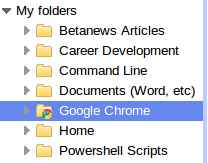
After a little fishing, I learned Chrome (sort of) has a sync feature built in, but rather than syncing with Google bookmarks, it syncs with that folder in Google docs. Maybe.
The sync feature isn't enabled by default. If you have a windows machine you can enable it by creating a shortcut to the Google Chrome executable and add the argument "--enable-sync". For a Windows 7 user the shortcut's properties would look like this:
C:\Users\Username\AppData\Local\Google\Chrome\Application\Chrome.exe --enable-sync
I use Ubuntu for the moment, so this doesn't work for me. I've tried to launch Chrome with sync enabled by using the terminal command
google-chrome --enable-sync
And I got this as a result:
[4553:4553:79733713890:ERROR:base/native_library_linux.cc(28)] dlopen failed when trying to open default_plugin: default_plugin: cannot open shared object file: No such file or directory
[4452:4452:79733855096:ERROR:chrome/browser/renderer_host/render_widget_host.cc(1073)] Not implemented reached in void RenderWidgetHost::OnMsgCreatePluginContainer(gfx::PluginWindowHandle)
[4452:4452:79733871902:ERROR:chrome/browser/renderer_host/render_widget_host.cc(1073)] Not implemented reached in void RenderWidgetHost::OnMsgCreatePluginContainer(gfx::PluginWindowHandle)
[4452:4452:79733885745:ERROR:chrome/browser/renderer_host/render_widget_host.cc(1073)] Not implemented reached in void RenderWidgetHost::OnMsgCreatePluginContainer(gfx::PluginWindowHandle)
[4452:4452:79733918056:ERROR:chrome/browser/renderer_host/render_widget_host.cc(1073)] Not implemented reached in void RenderWidgetHost::OnMsgCreatePluginContainer(gfx::PluginWindowHandle)
So It looks like the sync plugin doesn't work in Ubuntu. I sure hope it does in Chrome OS.
It'd be great to have, but I'm working around it for now. Just another bump on the road to cloud city.
There's a folder called "Google Chrome" with a couple of sub-folders.
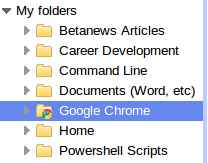
After a little fishing, I learned Chrome (sort of) has a sync feature built in, but rather than syncing with Google bookmarks, it syncs with that folder in Google docs. Maybe.
The sync feature isn't enabled by default. If you have a windows machine you can enable it by creating a shortcut to the Google Chrome executable and add the argument "--enable-sync". For a Windows 7 user the shortcut's properties would look like this:
C:\Users\Username\AppData\Local\Google\Chrome\Application\Chrome.exe --enable-sync
I use Ubuntu for the moment, so this doesn't work for me. I've tried to launch Chrome with sync enabled by using the terminal command
google-chrome --enable-sync
And I got this as a result:
[4553:4553:79733713890:ERROR:base/native_library_linux.cc(28)] dlopen failed when trying to open default_plugin: default_plugin: cannot open shared object file: No such file or directory
[4452:4452:79733855096:ERROR:chrome/browser/renderer_host/render_widget_host.cc(1073)] Not implemented reached in void RenderWidgetHost::OnMsgCreatePluginContainer(gfx::PluginWindowHandle)
[4452:4452:79733871902:ERROR:chrome/browser/renderer_host/render_widget_host.cc(1073)] Not implemented reached in void RenderWidgetHost::OnMsgCreatePluginContainer(gfx::PluginWindowHandle)
[4452:4452:79733885745:ERROR:chrome/browser/renderer_host/render_widget_host.cc(1073)] Not implemented reached in void RenderWidgetHost::OnMsgCreatePluginContainer(gfx::PluginWindowHandle)
[4452:4452:79733918056:ERROR:chrome/browser/renderer_host/render_widget_host.cc(1073)] Not implemented reached in void RenderWidgetHost::OnMsgCreatePluginContainer(gfx::PluginWindowHandle)
So It looks like the sync plugin doesn't work in Ubuntu. I sure hope it does in Chrome OS.
It'd be great to have, but I'm working around it for now. Just another bump on the road to cloud city.
Thursday, December 30, 2010
Make Room - Uncle Sam's Moving To The Cloud
On December 9, 2010, Vivek Kundra, the US Chief Information Officer (Did you even know we had one?) released a twenty-five point plan to overhaul the federal government's IT strategy.
One of the most striking points is a very aggressive move to the cloud. The plan calls for identifying three government services to be moved to the cloud. One of those is to be fully cloud-based within a year with the other two joining the first in eighteen months. The scale and ambition of that project boggles the mind.
I'm pretty jazzed about this. In the long run, this ought to save us (U.S.) money. The GSA moved just its e-mail services to the cloud and realized a 50% savings ($15 Million over five years - just for e-mail). It will also allow for new resources to be added quickly, or reduce redundant resources when demand drops. They'll also short-cut the tedious procurement and certification procedures involved with provisioning physical data centers.
There are still a lot of questions to be answered, naturally. Foremost in most people's minds will be security. Ensuring sensitive data is properly safeguarded and getting that assurance out to the average citizen will be paramount. I also wonder what such a large entity could do to the rest of us living in the cloud.
Imagine, for instance, the IRS moves to the cloud. Tax time will see them expand their demand for resources dramatically for a short period, followed by a sharp drop after April 15. Could that suck all the oxygen out of the cloud-based infrastructure for other cloud-based enterprises? Will there be IaaS providers that will have the ability to have that much capacity available for one quarter a year?
As a system admininstrator myself, I see the writing on the wall. The days of your friendly neighborhood data center, or the server room at corporate headquarters are coming to an end, and so are the jobs of a lot of corporate (and government) sysadmins. Its' time for us to adapt or perish. Exciting times.
One of the most striking points is a very aggressive move to the cloud. The plan calls for identifying three government services to be moved to the cloud. One of those is to be fully cloud-based within a year with the other two joining the first in eighteen months. The scale and ambition of that project boggles the mind.
I'm pretty jazzed about this. In the long run, this ought to save us (U.S.) money. The GSA moved just its e-mail services to the cloud and realized a 50% savings ($15 Million over five years - just for e-mail). It will also allow for new resources to be added quickly, or reduce redundant resources when demand drops. They'll also short-cut the tedious procurement and certification procedures involved with provisioning physical data centers.
There are still a lot of questions to be answered, naturally. Foremost in most people's minds will be security. Ensuring sensitive data is properly safeguarded and getting that assurance out to the average citizen will be paramount. I also wonder what such a large entity could do to the rest of us living in the cloud.
Imagine, for instance, the IRS moves to the cloud. Tax time will see them expand their demand for resources dramatically for a short period, followed by a sharp drop after April 15. Could that suck all the oxygen out of the cloud-based infrastructure for other cloud-based enterprises? Will there be IaaS providers that will have the ability to have that much capacity available for one quarter a year?
As a system admininstrator myself, I see the writing on the wall. The days of your friendly neighborhood data center, or the server room at corporate headquarters are coming to an end, and so are the jobs of a lot of corporate (and government) sysadmins. Its' time for us to adapt or perish. Exciting times.
Subscribe to:
Posts (Atom)